Web Research – How to Search a Website With Site:Search in Google
“Google” – Which it is? The massive website? Or verb we use every day when we talk about searching for stuff online? You’ve got to “Google it!”
Google is very good at finding relevant content based on your search query, especially for broad searches. However, I know every time I use it, no matter what my keyword is, there are millions of results to pan through. If I don’t find it on the first page or two, then I usually try again with a different keyword. However, what if you are looking for a specific piece of content on one specific website? Many times I might be doing some research for an article and I know the information that I want is on one or two specific websites so I am not interested in searching the entire internet. Enter Google Site Search!
Google Site Search allows you to search just one domain rather than the entire internet, for a particular search term.
For instance if you wanted to wanted to see what content that ChasingTheCarrot, and only ChasingTheCarrot, had on cold prospects, doing a site:search would limit the results only to ChasingTheCarrot’s website content.
I use this tool all the time and as a professional content creator, author and print publishing editor, I can honestly say that I use it every day. Here is how you do it, as well as some cases that I have found to be very helpful at making me more efficient.
HOW TO CONDUCT A GOOGLE SITE:SEARCH
Step 1: Go to Google.com – obviously!
Step 2: Enter site:www.website.com search term into the search box. *

* Be sure to pay attention to the subdomain (the letters that precede the domain name, i.e. www., blog., or site.) you enter. The subdomain you enter, or even not using one at all, will change the search results.
As an example, if I do a search on the domain entrepreneur.com without a prefix, I get 15,500 results. However if I were to search www.entrepreneur.com, then I get 13,200 results. Better yet, if I search inspiration.entrepreneur.com, I only get 190 results which is much easier to zero in on what I am looking for. Why does this happen? Because the first two are bringing up all the results that contain “Facebook Tips” on all the pages and subdomains, where entering inspiration.entrepreneur.com limits the search to the “inspiration” subdomain only. My advice here is to be specific on which domain and subdomain that you want to search.
Step 3: Refine your search.
For example, in Step 2 when I searched inspiration.entrepreneur.com for Facebook Tips, some results were from a long time ago – like 2009. I could filter for only the most recent content by refining my search to site:inspiration.entrepreneur.com facebook tips 2013 which result in 8 articles.

The internet is full of these “hidden gems”, in terms of tips and tricks to locate information quicker with more relevant search results. Time is money in business, whether it is your own business or you are in sales and hopefully you will find this little tip as handy as I do.